Is this a virus? Is there any way to get rid of it?
Not likely. The automatic repair page is part of your Windows installation. It will allow you to fix certain errors that cause your system not to boot properly or for parts of your system not to work properly once booted into Windows. To learn how automatic repair works and how you can use it if ever necessary, read on here. While most users do not need to worry about this error message popping up now and again, some users have been experiencing issues with it popping up when they try to boot into Windows.Check for more: Here
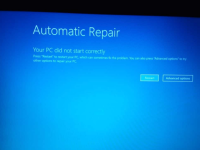
What triggers an automatic repair in Windows?
In Windows, many events can trigger an automatic repair. If an event is triggered, the system will automatically try to fix the problem. To access this process, hit Ctrl + Shift + Esc to open up Task Manager. Click on “More Details” and then go to “Services.” On the list of services, scroll down until you find a service called “Automatic Repair.”Some common issues which cause Automatic Repair include hard disk failure, memory corruption, and file/directory permissions problems.
If any of these events happen during startup or while your computer is in use, some programs may not start or work correctly because they can’t load or run properly. Before fixing these issues, it’s important to first determine whether the computer needs to be repaired.
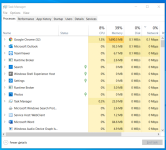
How to fix if your computer says automatic repair?
For Beginners.To do this, select either “Startup Repair” or “System Restore.” If Windows successfully executes Startup Repair, the computer will not need any additional repairs made to it. However, if System Restore is necessary and fails, there’s a good chance different issues may lead to another automatic repair during startup.
If you’re using an OEM (Original Equipment Manufacturer) version of Windows such as Windows 7 or 8 Core/Home Edition that doesn’t allow you to access Task Manager while in use; then we recommend following these steps: Start by shutting down your computer and turning it on again. While the screen displays your manufacturer’s logo (for example, Dell), press [F8] until you get to the Advanced Boot Options screen or one that allows you to restart your computer. Once at the Advanced Boot Options, select the Repair Your Computer option to begin the automatic repair. If this doesn’t work, then please continue reading below to see if any other issues may be prevalent.
Visit Site: Geekom
