How to Overclock Your PC RAM
<Using XMP to Overclock RAM>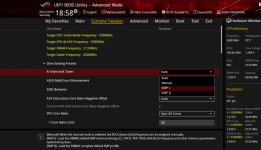
Intel gives you the option to overclock using the XMP profile. To overclock your PC RAM using the XMP method, follow these steps:
- Install and open CPU-Z on your PC.
- Note down the DRAM frequency and timings along with timing tables from the SPD tab.
- Restart your PC and enter BIOS mode.
- Once entered into BIOS, head over to the AI Tweaker / Extreme Tweaker / D.O.C.P. option, depending on your motherboard.
- Choose the right XMP profile that matches the advertised specifications of your RAM.
- After making the necessary changes in the BIOS, save changes and restart your PC.
- Once the PC restarts, perform stress tests to check its stability.
- If things don't work out well, make the necessary changes in BIOS and stress-test again.
Learn more: Visit Site
Should You Overclock Your RAM?
Technically, overclocking RAM isn't bad for your PC if you are doing it to the RAM's actual limits. If you overclock the GPU or CPU, you must worry about noise and the cooler's capacity to handle such clock speeds. However, that's not the case with overclocking RAM.
Overclocking a RAM, even at wrong frequencies, will give you an error at most. Later, you will need to tweak the frequencies or voltages to stabilize the RAM. There's no issue of overheating, so you need not worry about that.
But doing this on a laptop is a bit risky. You might want to check for the CMOS reset option, so that you can reset your BIOS settings if something goes wrong.

