How to Update Device Drivers in mac-OS?
The Mac operating system, or now known as mac-OS, is another popular desktop operating system. Below we have listed the steps to follow in order to update device drivers in mac-OS easily.Apple is directly responsible for pushing all driver updates to every system running the mac-OS. However, if you wish to manually search for any new driver update that has not been made available for your mac-OS machine, then you can follow the steps below to check for driver updates in mac-OS.
Learn more: Geekom
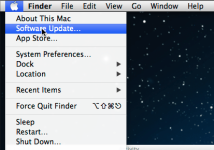
- Find the Apple logo placed at the top left corner of your display and click on the same.
- From the list of options that appear, click on “Software Update”
- Any new software updates, including driver updates, that are available for your mac-OS system will now get downloaded and installed.
After any new updates that are available for your mac-OS computer are installed, go ahead and reboot your computer in order to make sure that all the driver updates are working correctly on your mac-OS system.
How to Update Device Drivers in Ubuntu?
Ubuntu is yet another popular operating system after Windows and macOS. If you are searching on how to update device drivers in the Ubuntu operating system, then below are the steps you need to follow in order to update computer drivers in Ubuntu.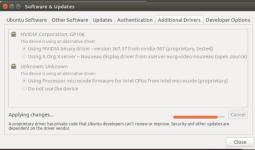
- Press the “Super Key” on your keyboard.
- In the search field type “Additional Drivers” and then press on the Enter key.
- In case any proprietary device drivers are currently available for your Ubuntu machine, then the operating system will find all such drivers and provide you with a list of the same.
- From the list that is displayed to you in Step 3, pick a driver that you wish to update to the latest version and click on the same.
- A list of options will now appear, and from the list, click on the option that says “Activate”.
- Once you click on the Activate option, the Ubuntu operating system will download any latest updates that are available for the driver that you chose in Step 4 and will install the same on your computer running the Ubuntu operating system.
If you have any questions in your mind regarding What is Drivers or more on what are device drivers that were not addressed in this What is Drivers article, then do feel free to ask your question as a comment below and we will definitely help you out in resolving your query.
Visit site: Geekom
