Wake on LAN SOP of Geekom Mini Air11
1.Preparations
1.1Prepare
a.router b.cable c.Connecting machines with network cables(eg:the physical address of the machines_A&B )1.2 App
a.Magic_Package (Wake On Lan) tool2. Environment settings
2.1 Turn off firewall(all machines)
WIN+R ——》Enter "firewall.cpl" in the run window, and click "OK" to bring up the "Windows Firewall" interface.
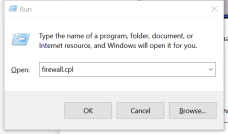
Click “change notification setting”——》Choose two “turn off...”——》click "OK"
2.2Right click”Start”,Enter Devices Manager.
Turn up ”Network adapters”——》Double click”Realtek PCle GbE Family Controller ”——》Enter ‘Power Management’,Check the last item
3.Use the network cable to connect all machines directly
4.Decompress and COPY the APP (Magic_Package) to Desktop
5.Open Magic_Package file,Right click and run as administrator”MAGPAC”
6.After running, the following appears, click the icon marked in red in the picture
7.After clicking the icon, a dialog box will appear, enter the physical address of other machine(B machine) connected to the same LAN cable in the dialog box
8.After entering the physical address of other machine(B machine) into S3/S4/S5 state, click "Send" in the Magic_Package (Wake On Lan) tool dialog box in test machine A to wake up test machine B
Download Magic_Package (Wake On Lan) tool at https://1drv.ms/u/s!AkjMBmovDJevgxSCXjtgQz-ulfSq?e=V0EpG0
