Search results
-

MiniAir 11 auto power on settings?
Hi David Fletcher, Nice to see you! Does 'using this device at a remote location' mean remote WOL start? If so, please refer to this article: https://community.geekompc.com/ams/wake-on-lan-sop-of-geekom-mini-air11.6/ And to enable the auto power-on feature on your Geekom Mini Air11, follow...- Geekom Official
- Post #2
- Forum: Troubleshooting and Problem Solving
-

IT11 Auto restart
That's great, you're welcome!- Geekom Official
- Post #10
- Forum: Troubleshooting and Problem Solving
-

Does the Mini-IT series support PCIe 3.0 and 4.0?
Hey amoureux, Thanks for posting~ The Mini IT series are compact and powerful computers that can fit in your pocket. However, not all of them support the latest PCIe 4.0 standard. Only the IT11 and IT12 models have PCIe 4.0 slots, while the Air11 and IT8 models only have PCIe 3.0 slots. If...- Geekom Official
- Post #2
- Forum: General Solutions
-

Wake on LAN
Hi enielezi, Good to see you! You can take a look at these recent articles about WOL: https://community.geekompc.com/ams/wake-on-lan-sop-of-geekom-mini-it8.7/ https://community.geekompc.com/ams/wake-on-lan-sop-of-geekom-mini-it11.8/...- Geekom Official
- Post #6
- Forum: Mini IT11
-

Wake on LAN
Hi Cloom, For WOL of GEEKOM Mini IT11, you can take a look at my latest posted article at this address. https://community.geekompc.com/ams/wake-on-lan-sop-of-geekom-mini-it11.8/ If you still encounter problems, you can keep posting back.- Geekom Official
- Post #4
- Forum: Mini IT11
-
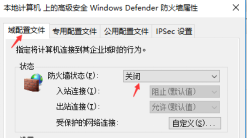
Wake on LAN SOP of Geekom Mini IT11
Wake on LAN SOP of Geekom Mini IT11 1.Preparation 1.1Hardware Requirements a.Router b. Ethernet cable c. Test computer A and test computer B 1.2Software Requirements Magic Package (Wake On Lan) tool 2.Environment Setup 2.1Turn off the firewall (both test computer A and B need to be turned off)...- Geekom Official
- Article
- Category: Articles
-
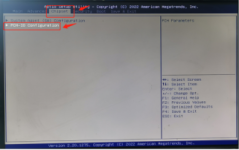
Wake on LAN SOP of Geekom Mini IT8
Wake on LAN SOP of Geekom Mini IT8 1.Preparations 1.1Prepare a.router b.cable c.Connecting machines with network cables(eg:the physical address of the machines_A&B) 1.2 App a.Magic_Package (Wake On Lan) tool 1.3 BIOS a.Turned on all machines ,Press ESC/DEL button open BIOS b.Enter Chipset...- Geekom Official
- Article
- Category: Articles
-
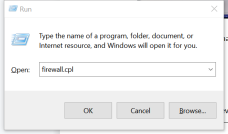
Wake on LAN SOP of Geekom Mini Air11
Wake on LAN SOP of Geekom Mini Air11 1.Preparations 1.1Prepare a.router b.cable c.Connecting machines with network cables(eg:the physical address of the machines_A&B ) 1.2 App a.Magic_Package (Wake On Lan) tool 2. Environment settings 2.1 Turn off firewall(all machines) WIN+R ——》Enter...- Geekom Official
- Article
- Category: Articles
-

no sound by hdmi
Dear yan.zollikofer, It's good to see you here! You need to reinstall the driver to fix your problem. Download the driver here: https://www.geekompc.com/support/- Geekom Official
- Post #2
- Forum: Mini IT12
-

esxi support?
Hey linuxguy, Thanks for the suggestion. I think it gives us more possibilities~- Geekom Official
- Post #9
- Forum: Pre-sales Questions
-

IT11 Auto restart
Okay, I hope the problem will be solved and we will always give our support.- Geekom Official
- Post #8
- Forum: Troubleshooting and Problem Solving
-

IT11 Auto restart
IT11 right? You can try to change the default S5 to S0. Please let me know if it works out.- Geekom Official
- Post #6
- Forum: Troubleshooting and Problem Solving
-

The screen turns black, but the power light stays on (blue)
Hi Aomr, Nice to see you! This is a common problem that many computer users may encounter. Here are some of the most effective methods that you can try to solve this problem. When you get a black screen/stuck in GEEKON/can't get into the system, you can try these steps: Method 1: Unplug the...- Geekom Official
- Post #2
- Forum: Troubleshooting and Problem Solving
-

IT11 Auto restart
Dear Grimlunch, A solution has been found for you, if this doesn't work, please contact me again. How to set the computer to turn on when the power is restored? 1. Press "DEL" or"F7" on the keyboard to enter the BIOS Setup interface when booting 2. Enter the "chipset" option 3. Enter the...- Geekom Official
- Post #4
- Forum: Troubleshooting and Problem Solving
-

Bios mini it12
Hallo meo, Schön, Sie hier zu sehen! Um auf das BIOS zuzugreifen, drücken Sie den Einschaltknopf und beginnen Sie sofort mit der Taste "DEL", um das BIOS (CMOS) Setup Utility aufzurufen.- Geekom Official
- Post #2
- Forum: BIOS
-

IT11 Auto restart
Hi Grimlunch, Good to see you in the forum. About how to reboot after a power failure on IT11. Please press F8 to restart after a power failure. If this does not work, you can only press DEL to enter the BIOS and reinstall the system. Hope this helps.- Geekom Official
- Post #2
- Forum: Troubleshooting and Problem Solving
-

esxi support?
Hi, linuxguy. Nice to see you here. IT11 can certainly install VMware vSphere ESXi 7. Thanks for the recommendation for the community.;)- Geekom Official
- Post #2
- Forum: Pre-sales Questions
-

Mini IT12 Storage Expansion in M.2 2242 Slot
Thank you for posting in the forum. Here are the answer to your questions: The M.2 2242 SATA SSD slot does not support M.2 2242 NVMe PCIe SSDs, nor can it support SSDs larger than 1T. You are better off using a SATA SSD because using an oversized drive is like a small horse and buggy. Since...- Geekom Official
- Post #2
- Forum: Mini IT12
