Alternatively, you can use freeware like SpeedFan to check your fan speed.
But it does more than just that. It can also read other sensors on your motherboard and provide helpful information on voltages, speeds, and temperatures – all from your within your Operating System!
SpeedFan does this using Self-Monitoring Analysis and Reporting Technology (SMART) that runs through your motherboard.
To use SpeedFan:
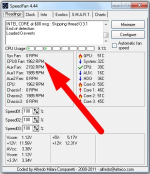
Monitor CPU FAN RPM with third-party Software Speedfan
You’ll notice the RPMs increase and reduce on your command, which should signify Speedfan works correctly.
Before attempting to regulate your CPU fan speeds, confirm that its FAN connectors will enable you to do that.
This step is practical, and you’ll have to get hands-on with your desktop PC.
To find out the type of connector your system uses:
Visit Site: Geekom
But it does more than just that. It can also read other sensors on your motherboard and provide helpful information on voltages, speeds, and temperatures – all from your within your Operating System!
SpeedFan does this using Self-Monitoring Analysis and Reporting Technology (SMART) that runs through your motherboard.
To use SpeedFan:
- Download and install the app on your computer
- Open the app. When the main window opens, click on the ‘Configure’ button.
- Select the Fans tab and select the CPU fan.
- Learn more: Click Here

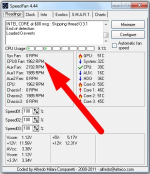
Monitor CPU FAN RPM with third-party Software Speedfan
- If you’d rather not go through the learning process, select ‘Automatic Fan Speed’ and let Speedfan manage your CPU fan RPMs.
- If you’d like to manage your speeds yourself, Select ‘Configure’ then ‘Advanced’
- From the drop-down menu, select your CPU.
- Once you select your CPU, Speedfan will list all your fans based on their connector. Select the fan and set it to Manual. Select OK to proceed.
- Head back to the main window.
- Learn more: Click Here

You’ll notice the RPMs increase and reduce on your command, which should signify Speedfan works correctly.
Controlling CPU Fan RPM Speeds
Many PC configurations will allow you dynamic control over your CPU fan, but some won’t.Before attempting to regulate your CPU fan speeds, confirm that its FAN connectors will enable you to do that.
This step is practical, and you’ll have to get hands-on with your desktop PC.
To find out the type of connector your system uses:
- Turn your PC off and disconnect it from the power supply.
- Depending on your configuration, you may slide off, pop off or unscrew the side panel of your PC build to open it up.
- Your fan should be on the upper third of your motherboard with a cable that runs from it.
- At the end of that cable is a connector. Take a closer look at it to see if it’s 3- or 4-Pin.
