Since its release, we've been digging into the new update and unearthing even more features that could improve your Chromebook experience. Here are three experimental improvements we've found that you can try right now.
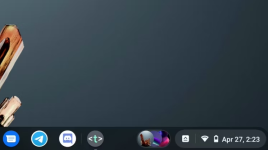
The system tray is an integral aspect of the desktop experience, holding app icons and system information useful to the user. Despite Chrome OS using a tidier tray than Windows, there are areas that are perhaps too minimal. After years of people requesting a glance-able date next to the clock, Google is finally adding it into Chrome OS. You can enable it right now by copying and pasting the following Chrome flag into the URL bar and switching on its toggle.
Once you've restarted your device, you'll see the date in the shelf's elongated tray. While a minor change, it saves a click when needing to check the date. Keep in mind that the date won't show if your display is less than 1280 pixels wide.
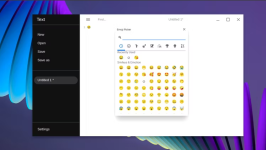
Like it or not, emoji now play a key role in our digital lives, adding emotional nuance to conversations that may not have been possible previously. While Chrome gained a shortcut in 2018 to insert these pictographs on the web, it posed a problem for Chrome OS users. Currently, clicking on the context menu launches the on-screen keyboard, which is clunky and unintuitive to use with a mouse. With Google's upcoming emoji picker for Chrome OS, accessing your favorite emoji on your Chromebook will be much easier. You can try the improved picker experience right now by enabling the following flag.
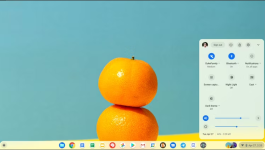
Chrome OS is technically already using a "light" theme with web and system apps, but there are also some random splashes of dark UI, like the taskbar and launcher. Google has been working behind the scenes to give Chrome OS a brighter color scheme — and you can enable it right now. To try it out, switch on the following Chrome flag and restart your Chromebook.
Unlike the dark and muted colors found today, the new light theme is much more radiant and contrasty. The launcher and shelf take on a frosted-white design using black iconography and text with good legibility.
There's no denying that Chrome OS is evolving with every major release. It might take a few updates for these new features to land on Chromebooks, but they offer an exciting glimpse of what we can expect Chrome OS to look like in the future.
What useful Chromebook features you would like to share W/ us?
Show the date on the taskbar
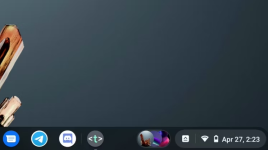
The system tray is an integral aspect of the desktop experience, holding app icons and system information useful to the user. Despite Chrome OS using a tidier tray than Windows, there are areas that are perhaps too minimal. After years of people requesting a glance-able date next to the clock, Google is finally adding it into Chrome OS. You can enable it right now by copying and pasting the following Chrome flag into the URL bar and switching on its toggle.
Note: chrome://flags/#enable-show-date-in-tray
(Showing date in status area when the screen is sufficiently large.)
Once you've restarted your device, you'll see the date in the shelf's elongated tray. While a minor change, it saves a click when needing to check the date. Keep in mind that the date won't show if your display is less than 1280 pixels wide.
Access your favorite emoji more easily
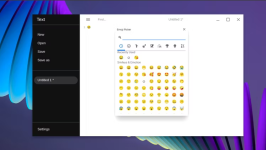
Like it or not, emoji now play a key role in our digital lives, adding emotional nuance to conversations that may not have been possible previously. While Chrome gained a shortcut in 2018 to insert these pictographs on the web, it posed a problem for Chrome OS users. Currently, clicking on the context menu launches the on-screen keyboard, which is clunky and unintuitive to use with a mouse. With Google's upcoming emoji picker for Chrome OS, accessing your favorite emoji on your Chromebook will be much easier. You can try the improved picker experience right now by enabling the following flag.
Note: chrome://flags/#enable-cros-ime-system-emoji-picker
(Enables the new System emoji picker instead of the virtual keyboard.)
Try the new light system theme
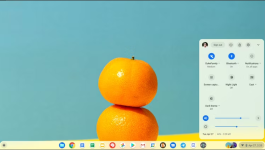
Chrome OS is technically already using a "light" theme with web and system apps, but there are also some random splashes of dark UI, like the taskbar and launcher. Google has been working behind the scenes to give Chrome OS a brighter color scheme — and you can enable it right now. To try it out, switch on the following Chrome flag and restart your Chromebook.
Note: chrome://flags/#dark-light-mode
(Enables the dark/light mode of system UI, which includes shelf, launcher, system tray etc.)
Unlike the dark and muted colors found today, the new light theme is much more radiant and contrasty. The launcher and shelf take on a frosted-white design using black iconography and text with good legibility.
There's no denying that Chrome OS is evolving with every major release. It might take a few updates for these new features to land on Chromebooks, but they offer an exciting glimpse of what we can expect Chrome OS to look like in the future.
What useful Chromebook features you would like to share W/ us?
